Doubling calculation speed and other new innovations in Google Sheets
Doubling calculation speed in Sheets
Building on improvements like smooth scrolling and expanded cell limits in Sheets, today Google Workspace is announcing that Google Workspace is doubled the speed of calculation in Sheets on Google Chrome and Microsoft Edge browsers, improving the experiences of running formulas, creating pivot tables, using conditional formatting, and more. Whether you’re a small business owner analyzing revenue, a finance leader managing millions of values, or a brand manager reviewing the latest orders of a product line, you want to see changes in your data reflected quickly. Regardless of how large your file is, or what type of calculation you’re trying to do — from the simplest of SUM calculations to a complex query — now your calculation can run significantly faster.
Google Workspace has partnered with the Google Chrome team on this performance initiative and Google Workspace is also delivered this improvement when using Sheets in the Edge browser. In the future, Google Workspace expect these improvements to be available in Safari and Firefox as well. This improved calculation speed is made possible by WasmGC, a new web technology that enables faster code execution. You can learn more about how our engineering team achieved these improvements in this case study. In addition to calculation speed, Google Workspace is constantly exploring new ways to improve the Sheets experience. For instance, Google Workspace is currently working to reduce initial load time and improve copy/paste and filter performance.
New ways to get started quicker in Sheets
Google Workspace is also making it easier for you to start organizing your data in Sheets. Often just beginning to build a spreadsheet is a daunting task — no matter how experienced you are with data. To give you a head start, Google Workspace announced the new side panel experience in Gemini for Workspace that allows you to chat with Gemini to summarize, analyze, and generate content. In Sheets, the side panel will leverage insights from your emails, documents, and more to build a contextually relevant spreadsheet, and provide an automatic summary of the spreadsheet you’re working on.
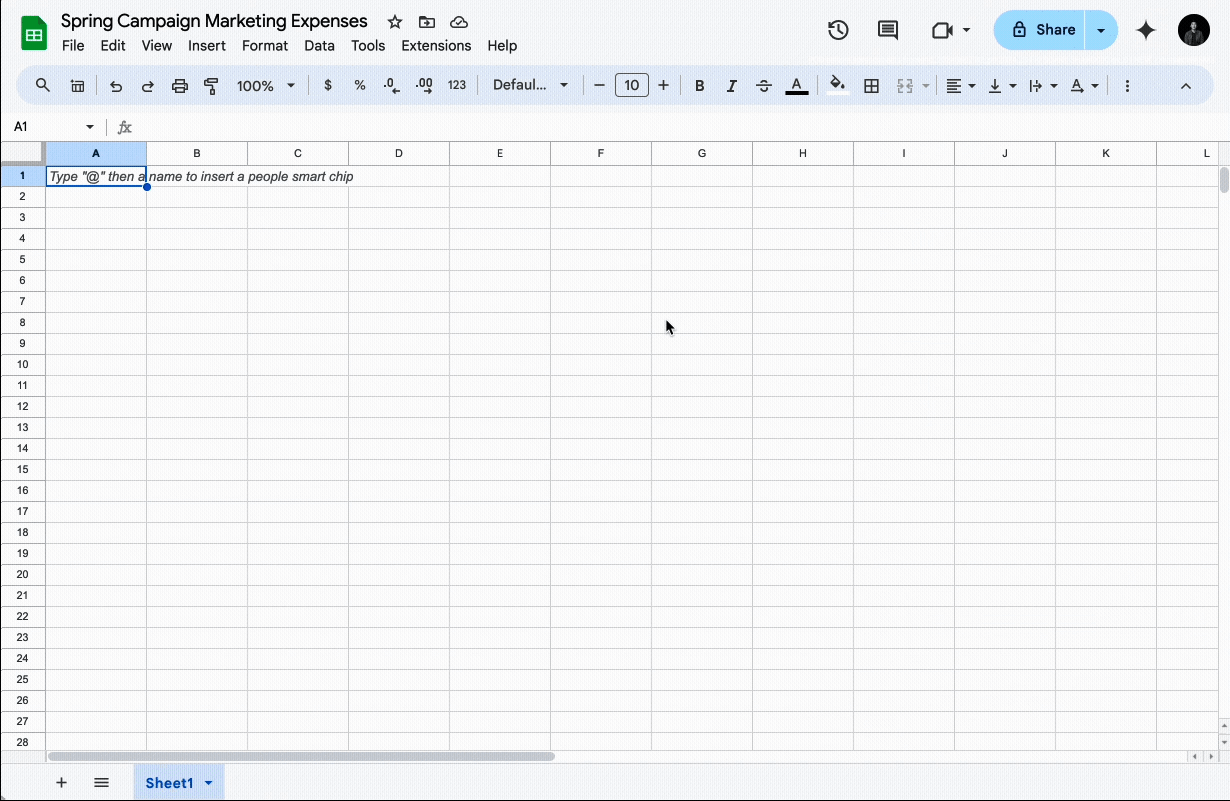
Create a table to track and organize data by prompting with the side panel in Gemini in Sheets.
“We’ve also been able to speed up the planning phase of our campaigns with Help me organize. By entering a simple prompt like, ‘Create a project plan for a full-funnel marketing campaign around a spring product launch’, we get a first draft of a plan in Sheets to kickstart the project.” — Ranjan Roy, VP of Strategy, Adore Me (read the blog)
Google Workspace recently also announced pre-built tables so that you always have a starting point for organizing your data. Whether it’s project management, event planning, inventory management, or something else, you never have to build a spreadsheet from scratch again.
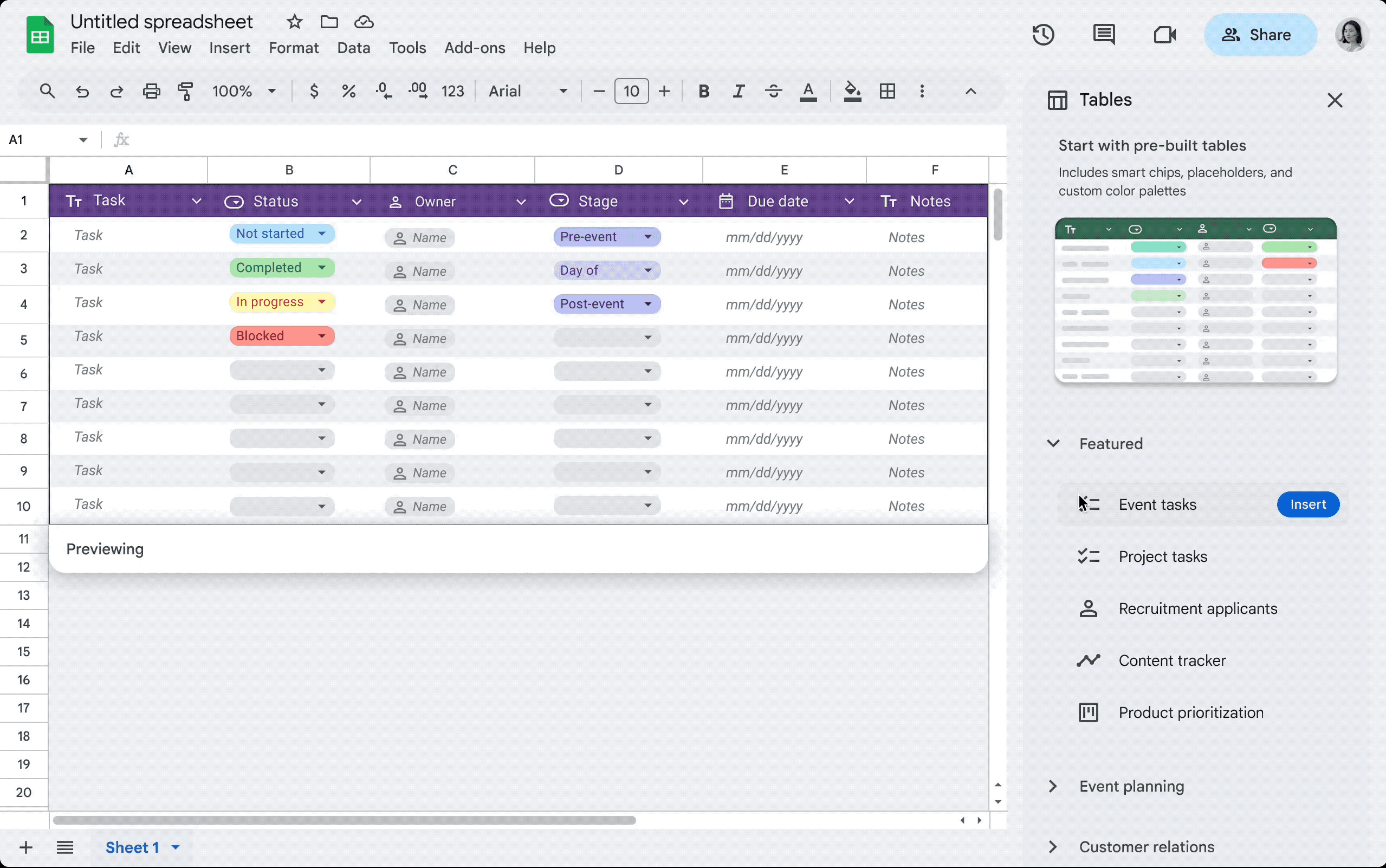
Exploring multiple options for pre-built tables in Sheets.
Faster ways to format and manage your data in Sheets
Structuring and polishing data in Sheets is now easier with the new tables feature. Let Sheets do the heavy lifting to format and organize data so that you don’t have to — tables will apply an improved design that includes column types, filters, color coding, dropdown menus, and more. So whether you’re a recruiter managing applicant data, a marketer building a campaign launch tracker, or a salesperson tracking the different stages of open opportunities, tables will automatically align all inputs, reducing the need for manual adjustments. Plus, tables will ensure all entered data has the right formatting based on the column type that you select.
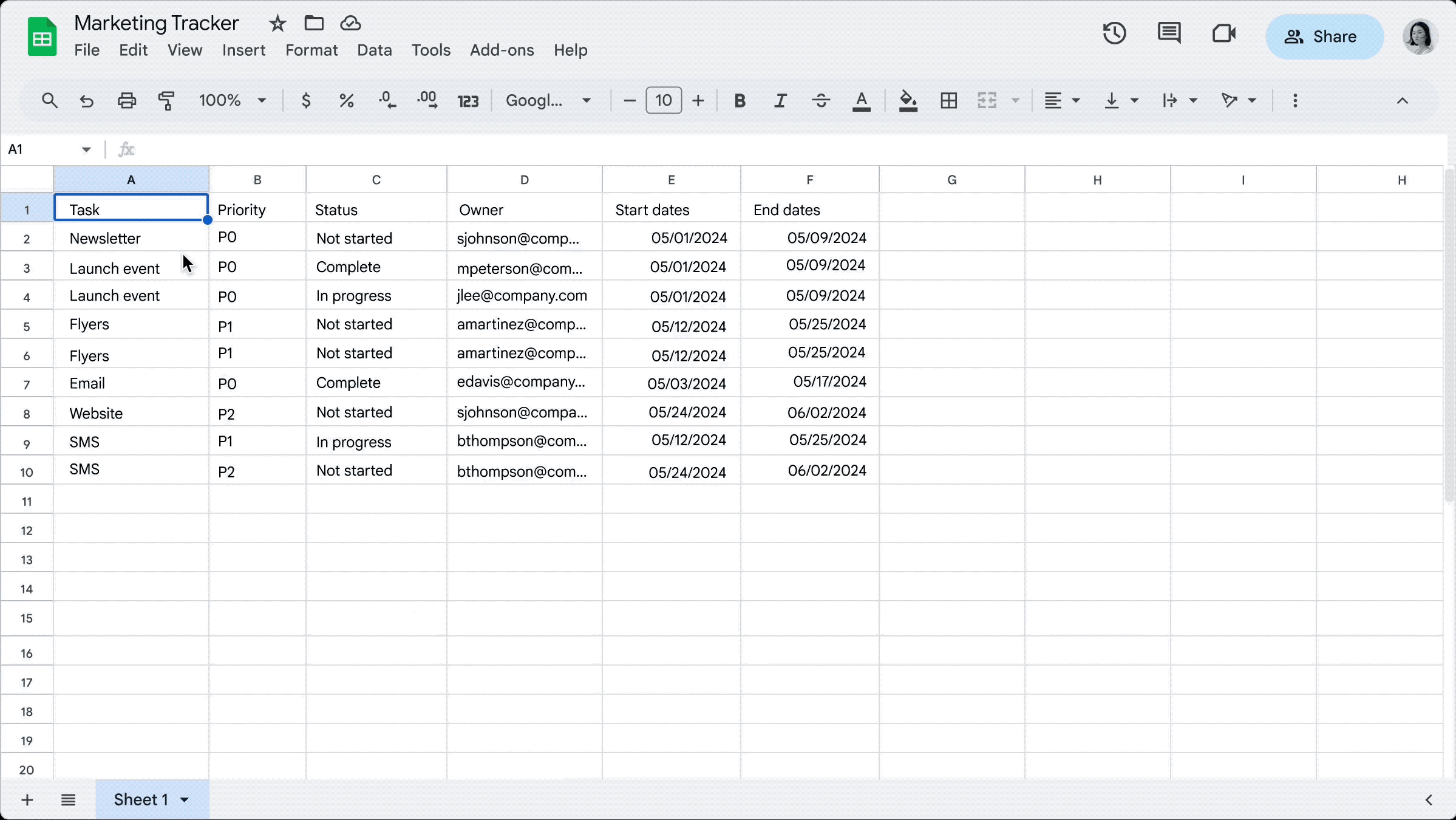
Use tables to format and polish existing data in Sheets.
Improving project management with custom alerts
People love using Sheets because of how seamless it is for entire teams to work on a single spreadsheet together. Teams regularly use Sheets to track complex projects, budgets, schedules and more, and it’s often challenging to stay on top of the many changes that happen, especially when there is so much collaboration happening. That’s why Google Workspace has introduced conditional notifications, which allow you to create rules in spreadsheets that send email alerts when certain criteria are met. For example, a notification can be sent when a specific column’s value, such as the “Status” column, undergoes a change. Conditional notifications is just the start of automation in Sheets.
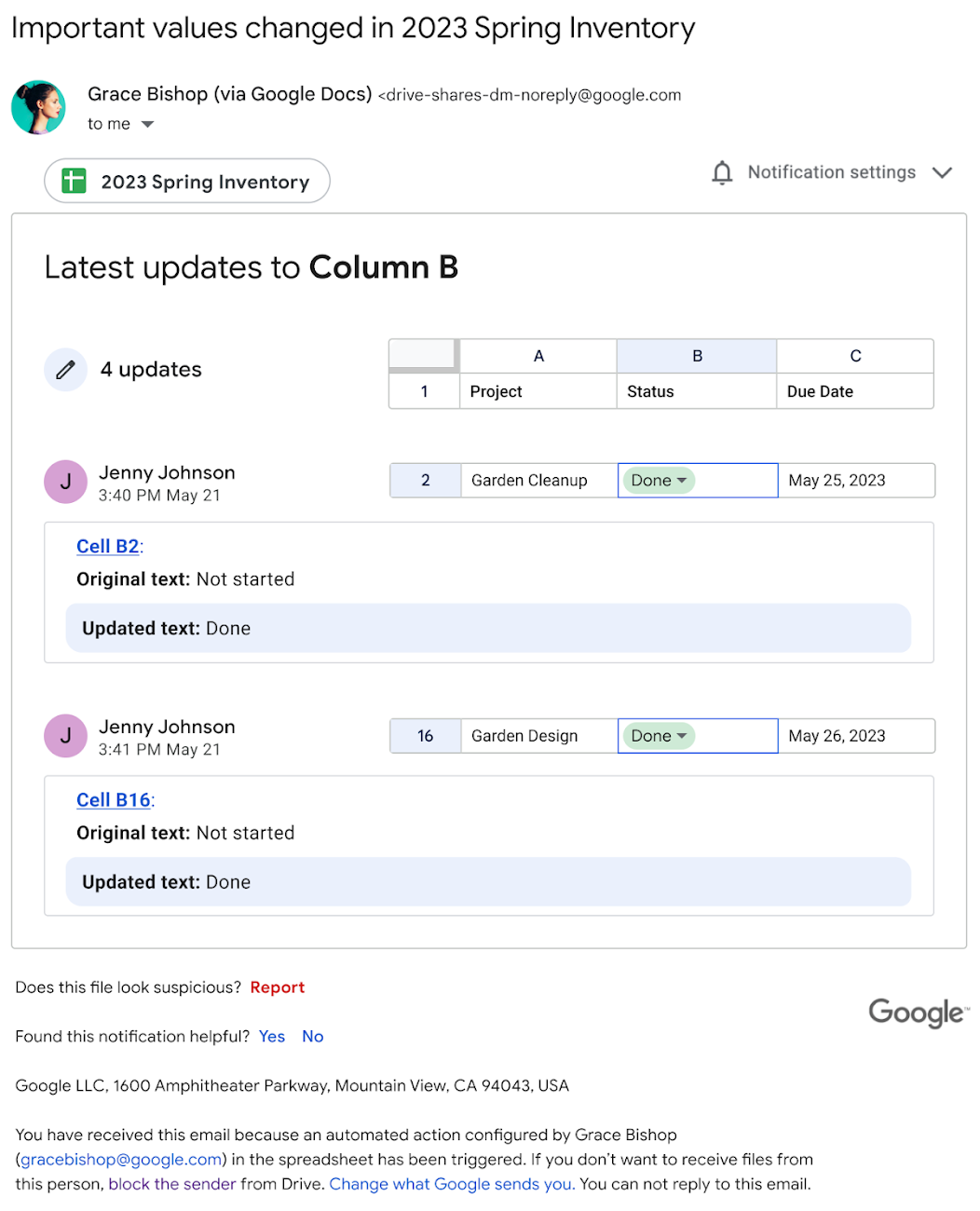
Receive an email alert based on the conditional notifications you set.
Driving change for our customers
From streamlining campaign planning to facilitating real-time collaboration, the power and scale of Sheets enables teams to be more productive, no matter where they are. With AI, Sheets goes beyond basic spreadsheet functionality and becomes a powerful tool for project management that enables strategic decision-making.
“It used to be challenging to keep track of where we were in the process but the Help me organize feature in Google Sheets has become our secret weapon, allowing us to design step-driven processes with unparalleled flexibility. Now, we have a unified place to build and organize plans, trackers, and timelines, and keep them up to date in real time.” – Tim Tochette, Owner & President, Attache
Google Workspace is thrilled to see so many organizations — across technology, transportation, retail, healthcare, and more — relying on Sheets to drive their business or mission. Every day Google Workspace hear from customers that Sheets has helped boost productivity for their employees and accelerate decision making on critical business initiatives. Google Workspace is committed to delivering more innovations to Sheets this year and beyond.
