Staying focused is harder than ever. Here are four ways Google Chat can help.
For many of us, work can happen anywhere and anytime. We work from our laptops, tablets, and phones, from our homes, the office, and everywhere in between. So it can be harder than ever to stay focused on what’s most important in the steady flow of messages and notifications.
Here are four ways Google Chat can help you stay focused on what matters most.
1. Find your most important conversations
Google Chat’s new unified conversation list gives you one place to find all your direct messages and spaces, and provides helpful ways to curate the list based on the way you work. You can pin your most important conversations and spaces to the top of each section, and automatic decluttering will tuck away conversations without any activity in the last seven days behind a “More” drop-down menu. In the coming weeks, you’ll be able to mute noisy conversations and spaces, helping reduce distraction and fine tune your focus.
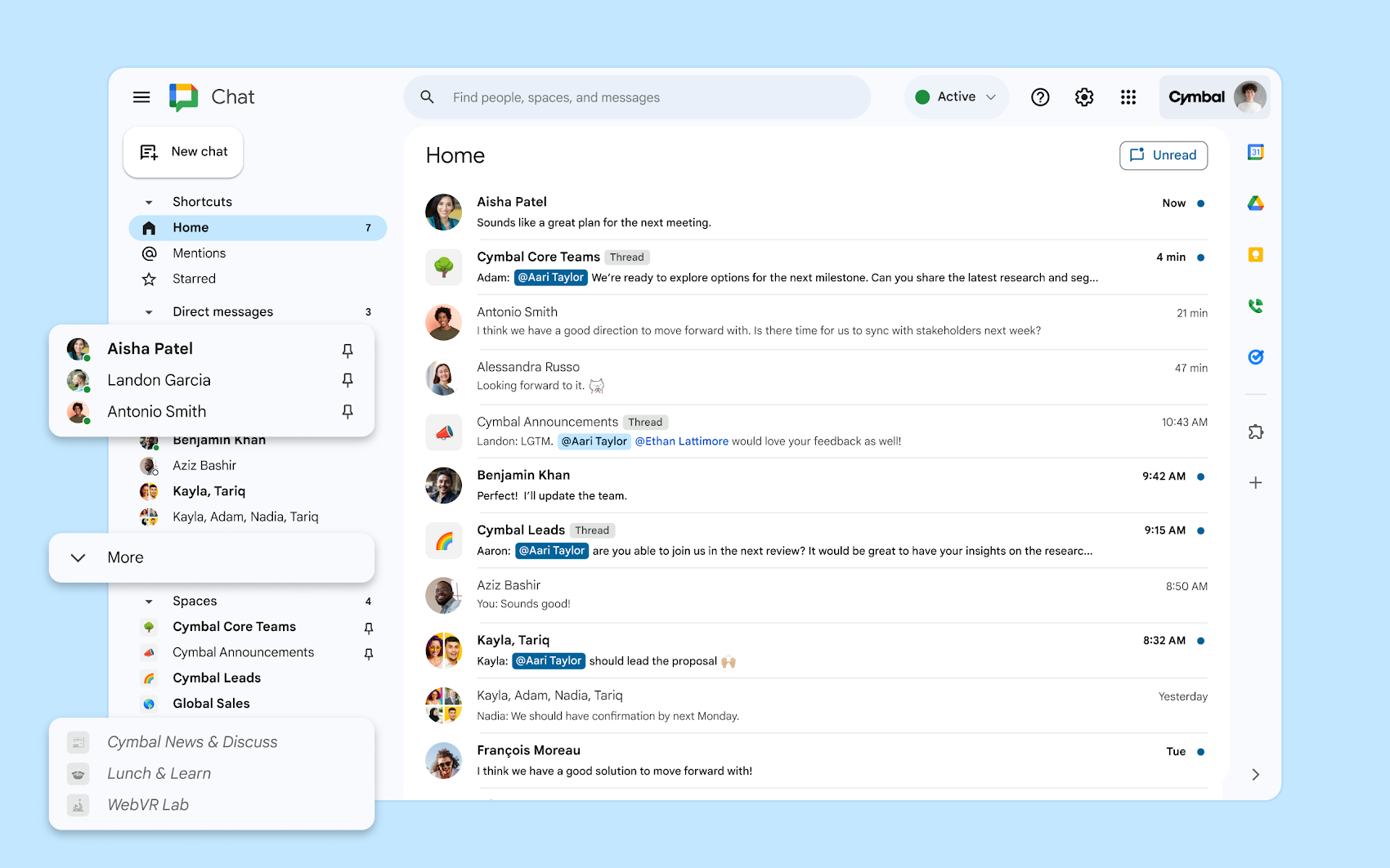
Unified conversation list with muting, pinning, and decluttering
2. Use shortcuts to find the right conversation quickly
Handy new shortcuts provide another way to focus on what’s important. The home shortcut shows a chronological list of all your recent conversations, and the unread filter lets you see the ones you haven’t read yet. In early 2024, Google will be adding AI-powered relevance-ranking to make the home view even more powerful and focus-friendly.
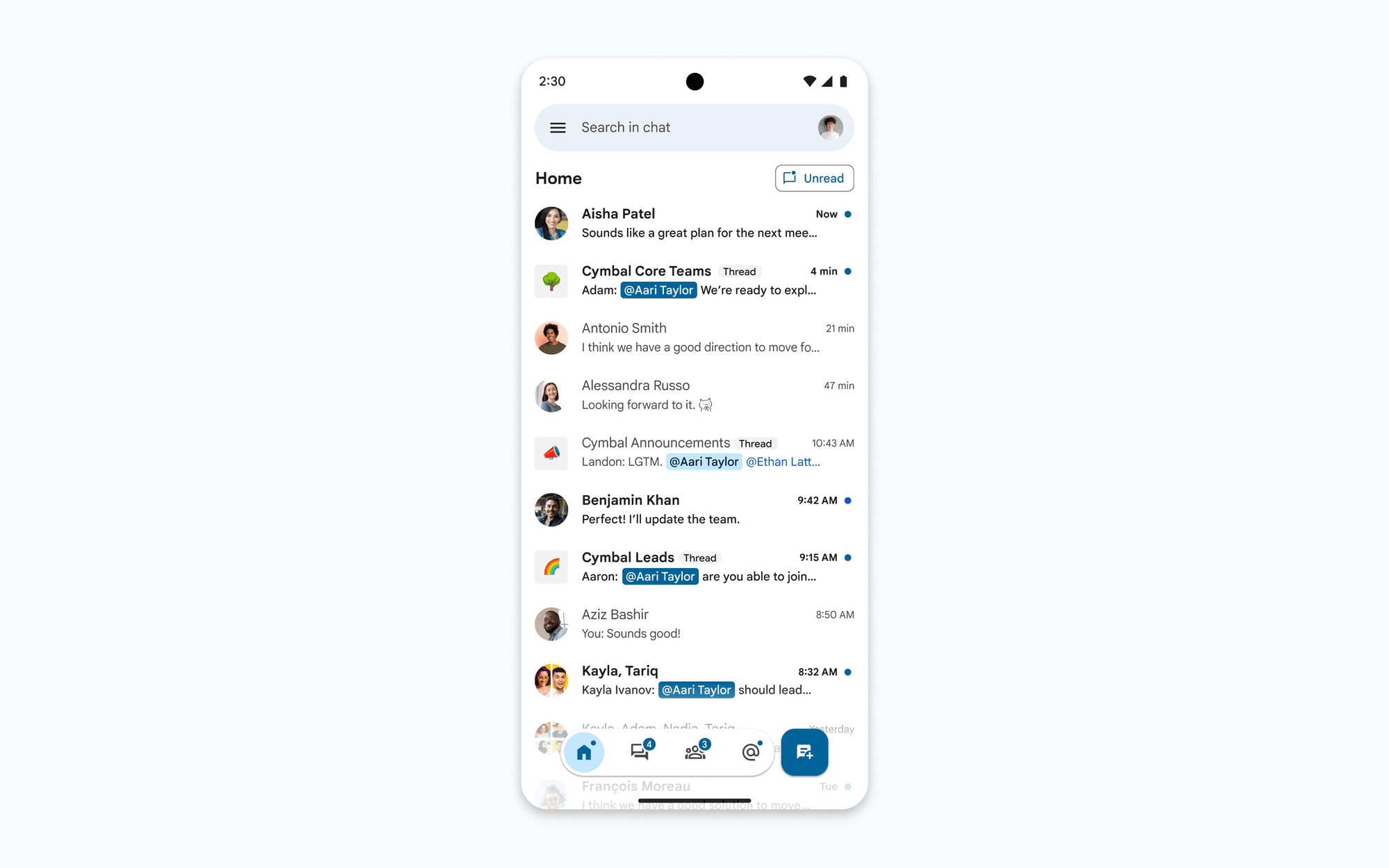
Chronological home view in Chat
Meanwhile, the @mentions shortcut is a great way to see all conversations where you’ve been mentioned. These are often the most timely and important messages, and now you can see them all in one place. Available in the coming weeks, the starred shortcut gives you a way to save messages that you want to reference in the future: just click the star icon on any message and it will appear in this list. Together, these shortcuts will transform the way you use Chat, turning minutes spent searching into seconds spent doing.
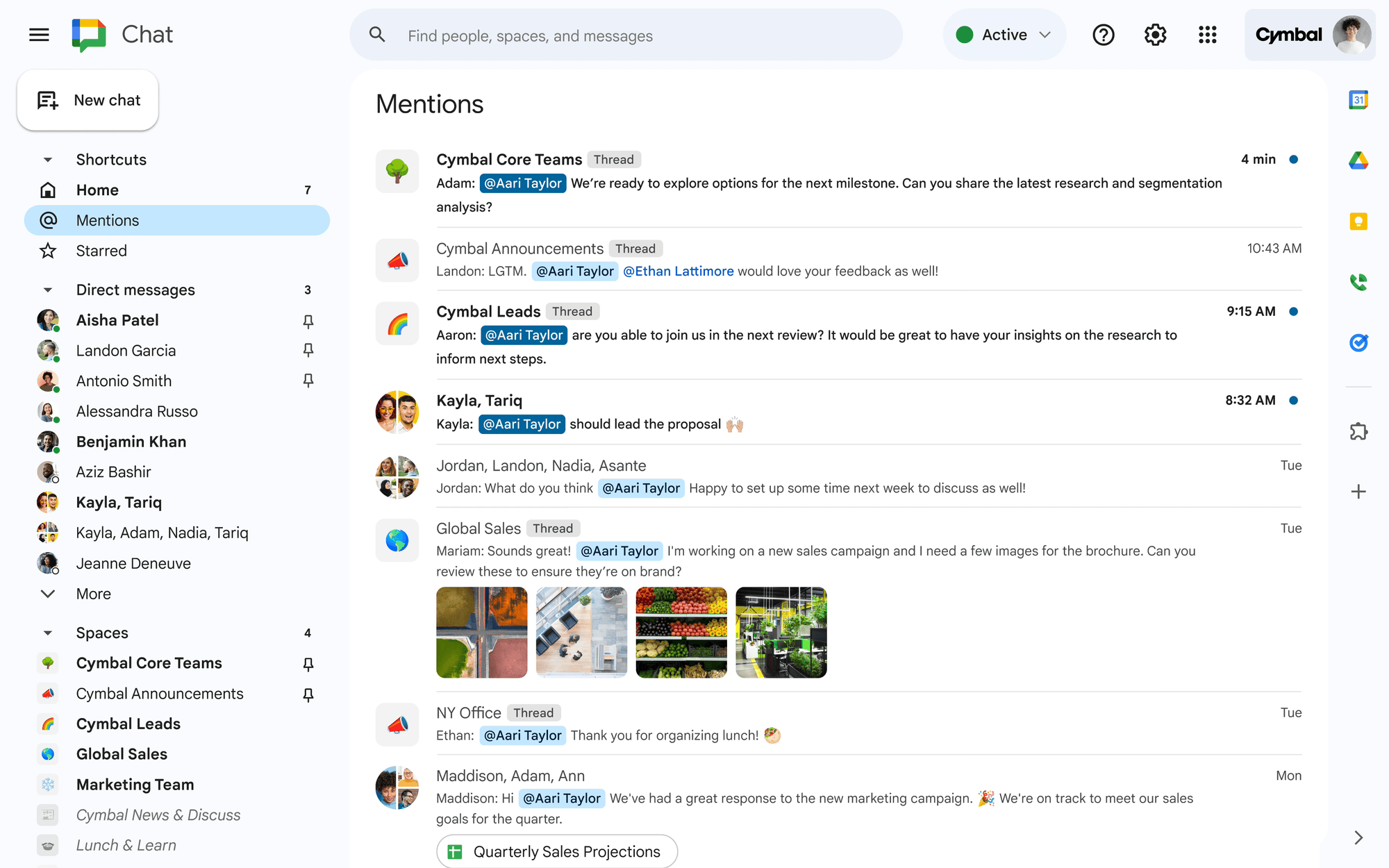
Mentions and starred shortcuts in Chat
3. Reduce the noise with in-line threading
In-line threading makes it easy to have side conversations on a related topic that might not be relevant to everyone in a space. This keeps down the noise and gives you a place for focused conversations with the right group of participants.
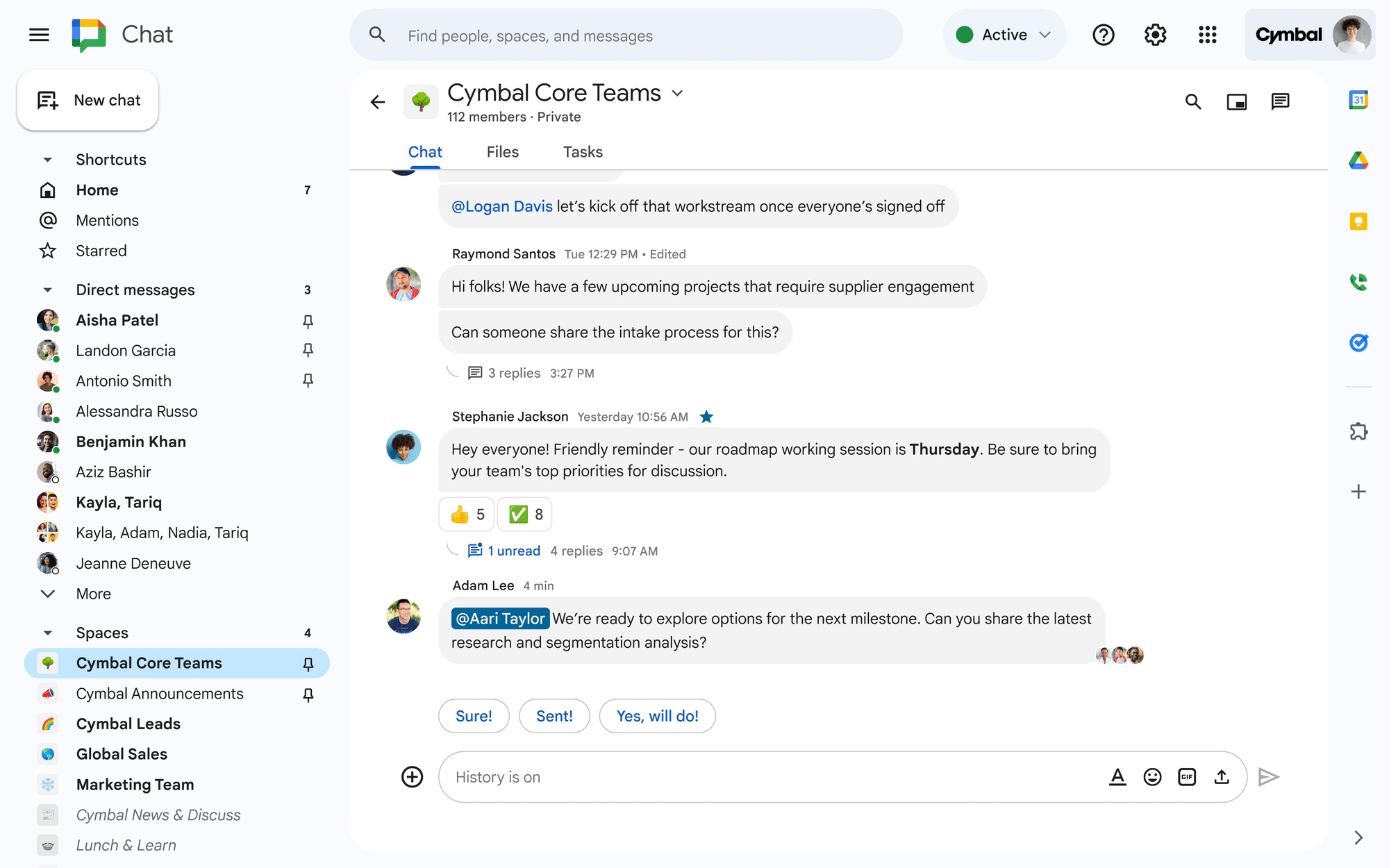
In-line threaded conversation in Chat
Imagine you’re working on a big campaign for the holiday season. It’s helpful to have a single space where stakeholders can all come together, but as with any big project, there are numerous sub-topics and side conversations that come up along the way. By starting a thread, the relevant team members can discuss a specific topic in depth, without distracting everyone else in the space.
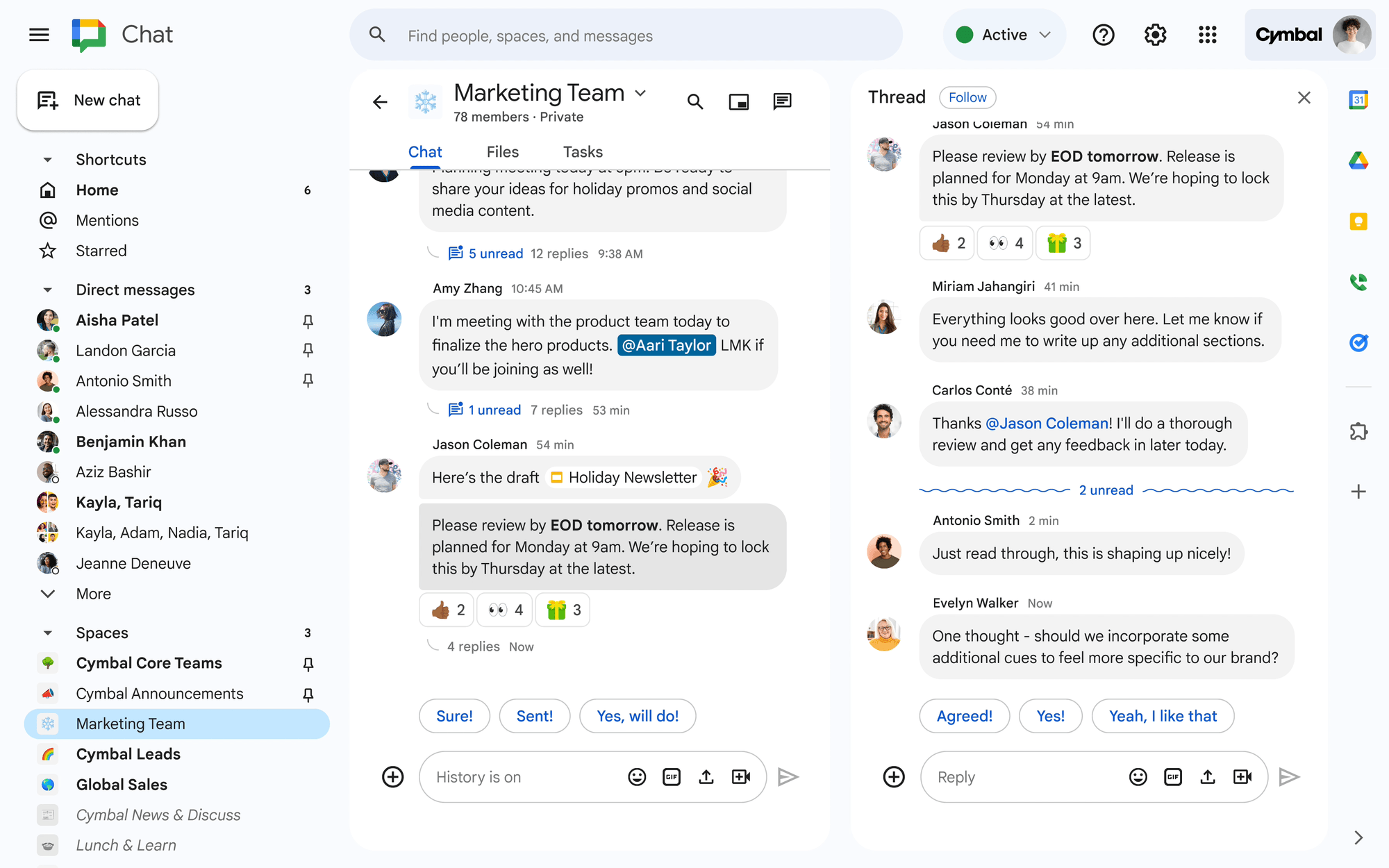
Following a thread in Chat
Chat also makes it easy if you want to check the status of threaded conversations throughout the day. When you visit a space, any threads with unread replies will show how many messages have been posted since your last visit. Plus, you can follow threads to make sure you get notified when someone posts a message.
Even better, the home view shows recent updates along with a message preview snippet. As you scan down the list, you see the latest replies across all conversations, including threads, and you can return to the right discussion with a single click. In the coming months, you’ll even be able to filter the home view to show only threads, making it even easier to find and focus on the right conversation.
4. Take charge of your notifications
Whenever you start a chat or space, you’ll see a notification for every new message or if someone @mentions you. Fortunately, you can change notification settings for each conversation, so the most important ones get the most attention.
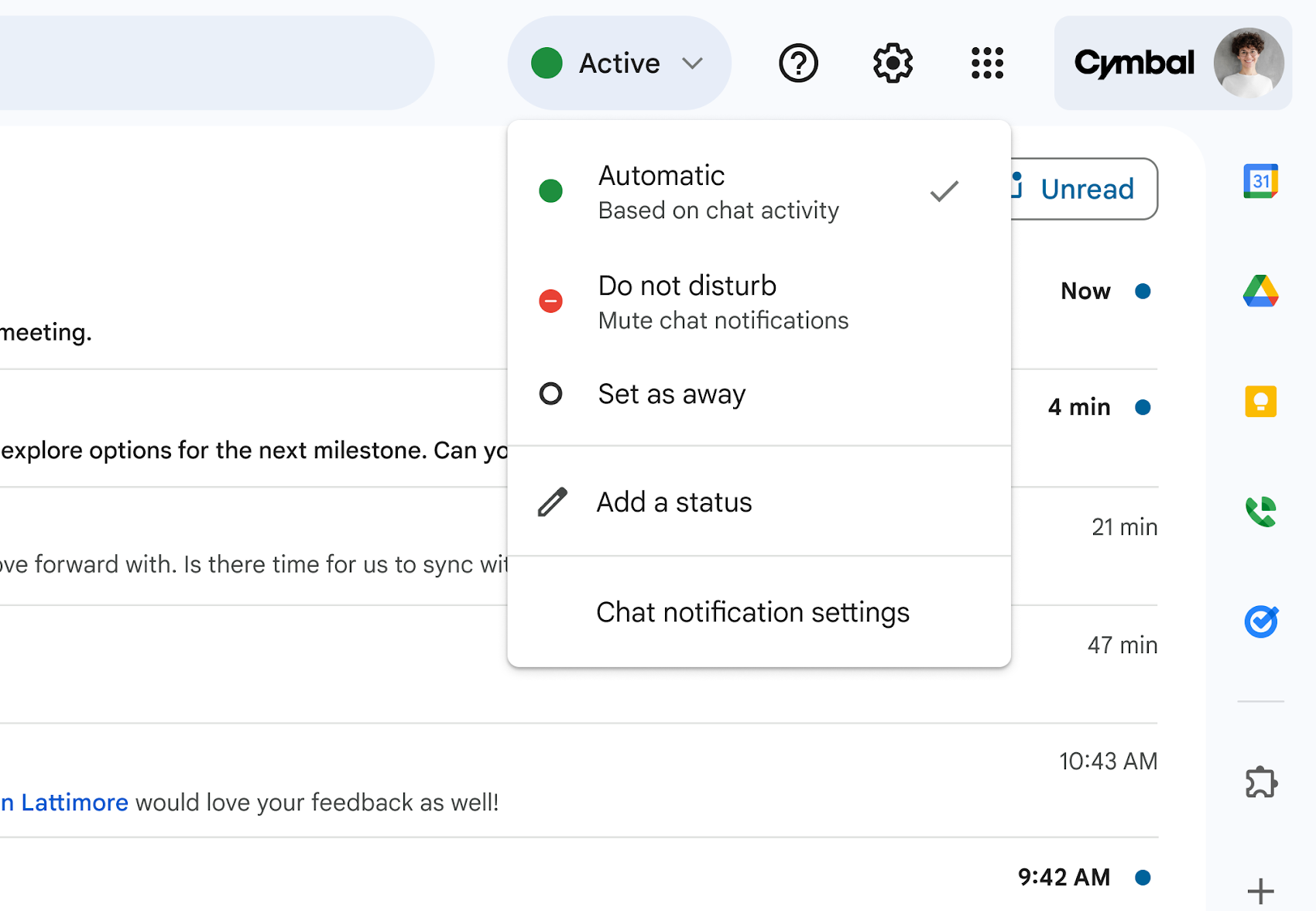
Notification settings in Chat
For those times when you need maximum focus, you can also turn on do-not-disturb (DND), which will silence all notifications. You can set a custom DND schedule in your Chat settings to protect specific working times, and focus time in Google Calendar will automatically set your Chat status to DND for that period. To give your team a little bit of extra information on your current status, you can also set a custom DND status message including text and emojis.
Staying focused during the workday has never been easy, but Google Chat can help you keep up with what matters most.
